Step 1: Download Printer driver from EMP Public share page, Find “Windows” key and “S” key on your keyboard.
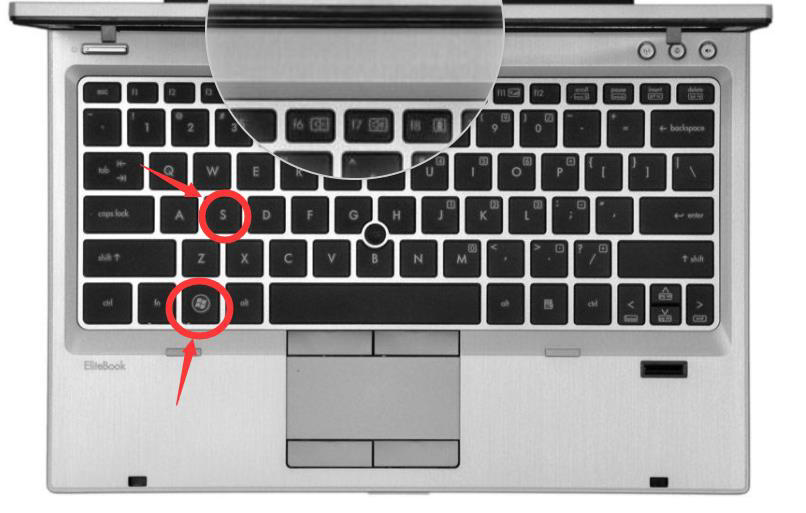
Step 2:
Press these two keys (Windows key and S key) at the same time.
Step 3:
Type “Control Panel” in the search bar.
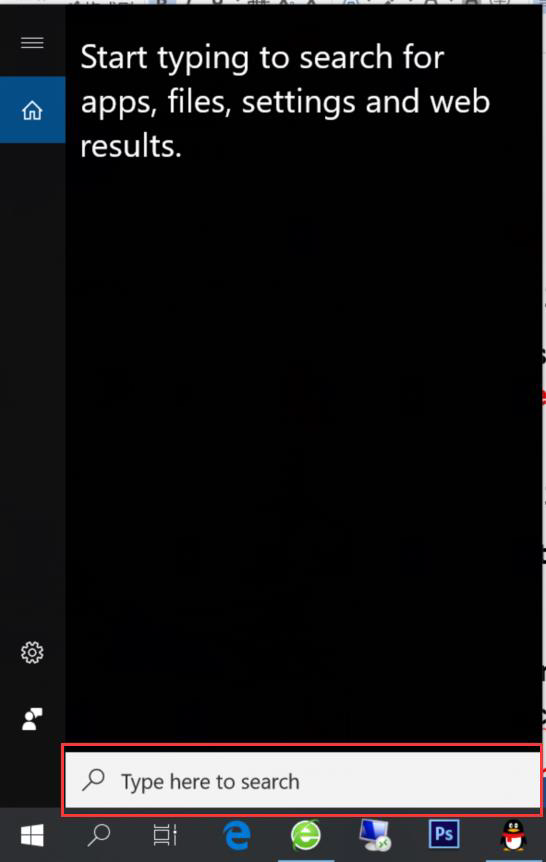
Step 4:
Click “Control Panel” icon.
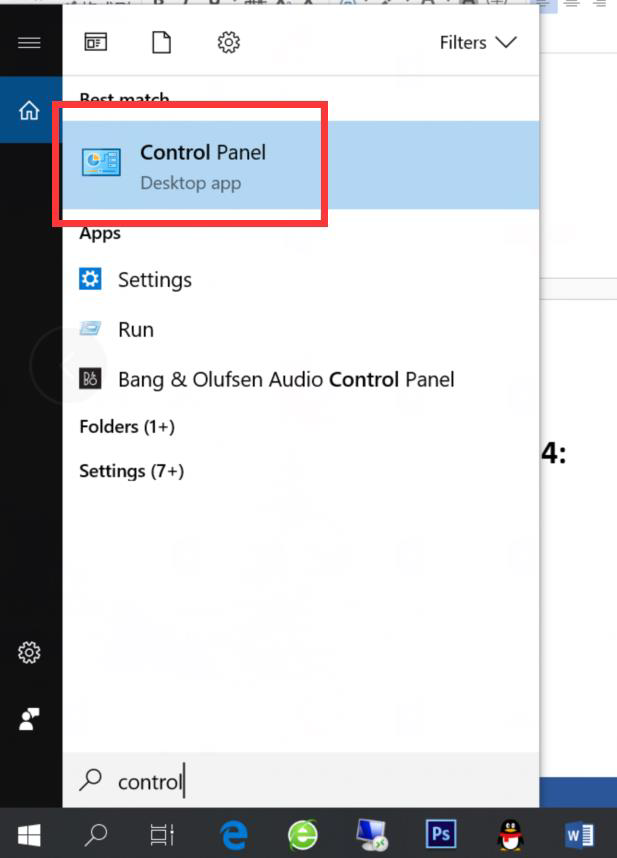
Step 5:
Click “View devices and printers”.
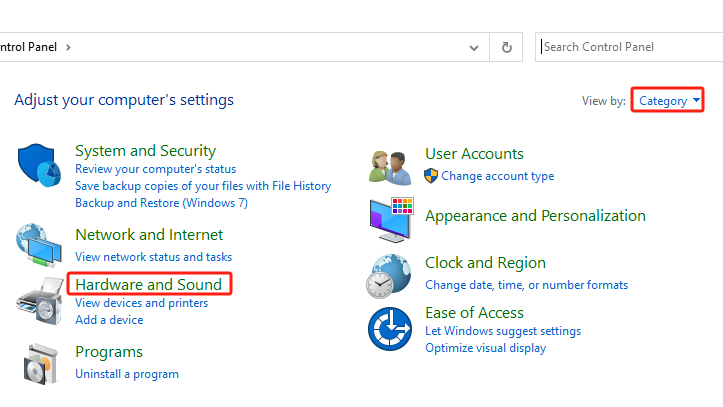
Step 6: Click “Add a printer”.
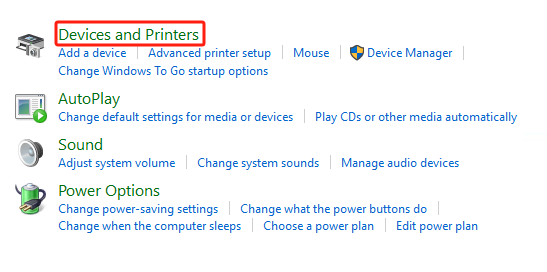
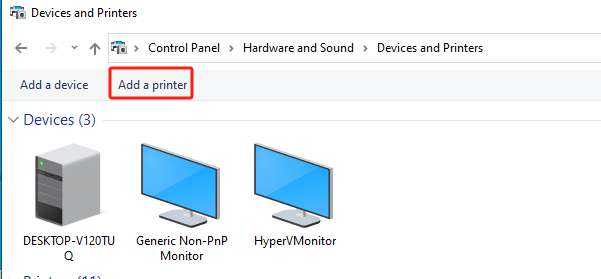
Step 7:No matter what will showing, click “The printer that I want isn’t listed” directly. See the below picture.
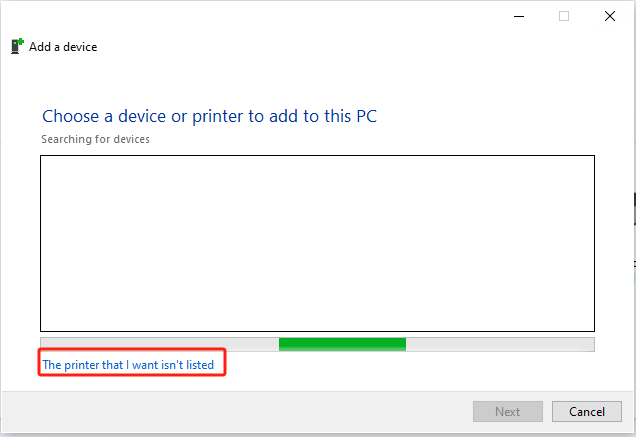
Step 8:See below picture, Choose the option which highlighted in red. Then, click “Next”.
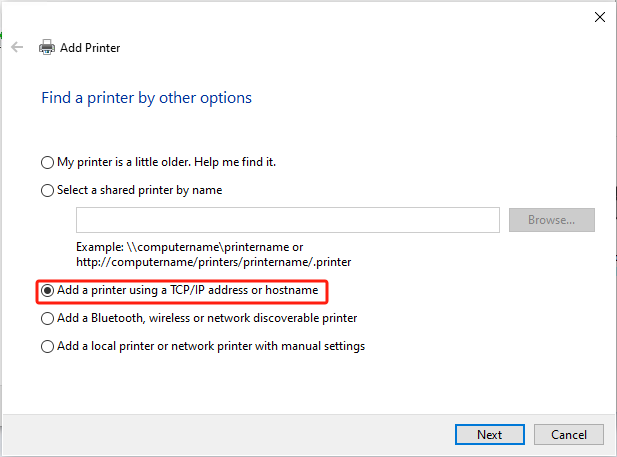
Step 9:
See below picture.
First choose “Create a new port”, second choose “Standard TCP/IP Port”.
Click “Next”.
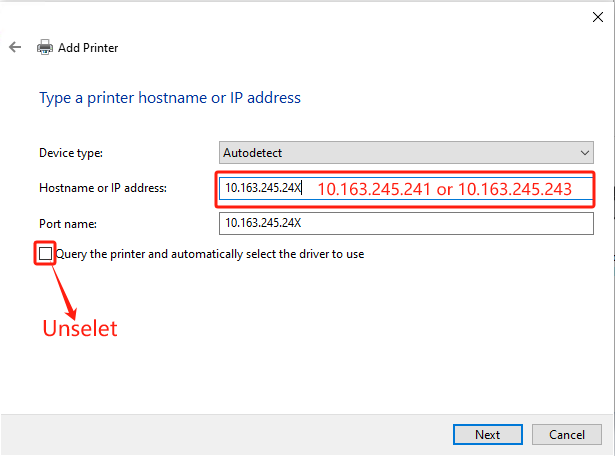
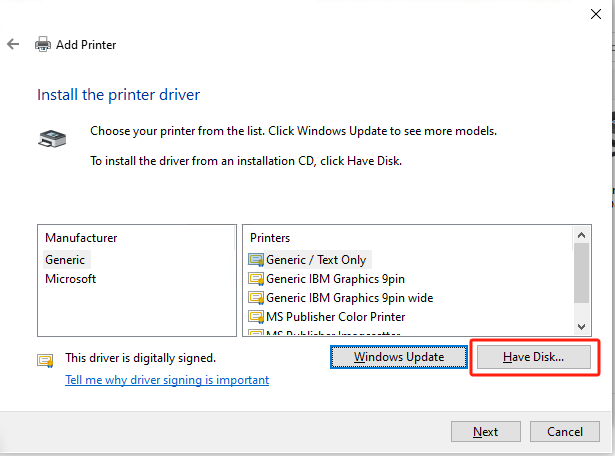
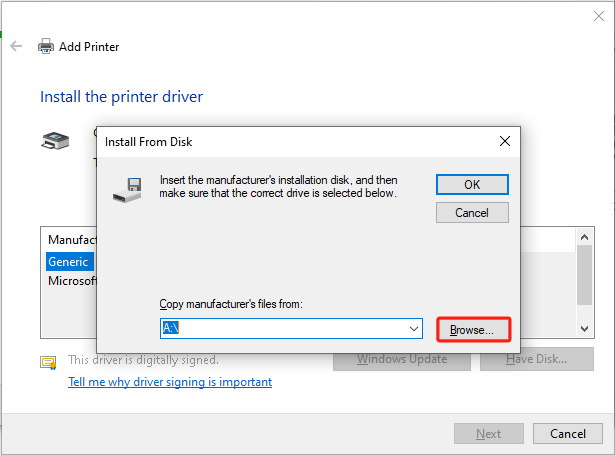
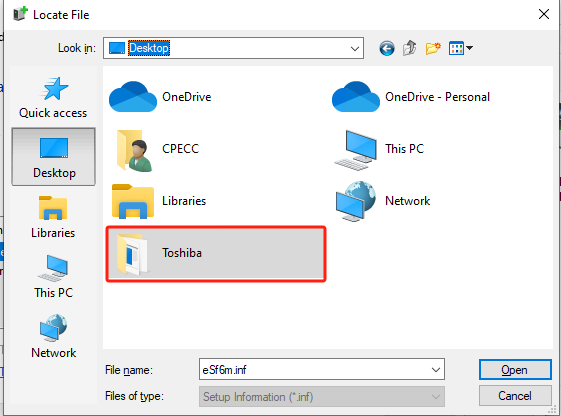
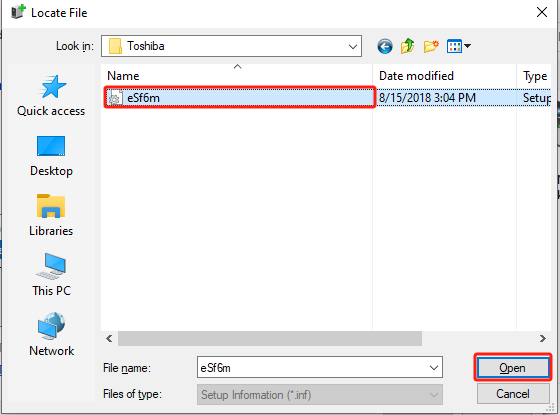
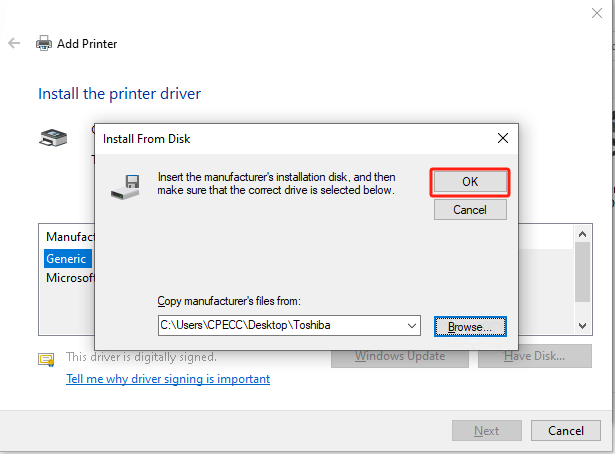
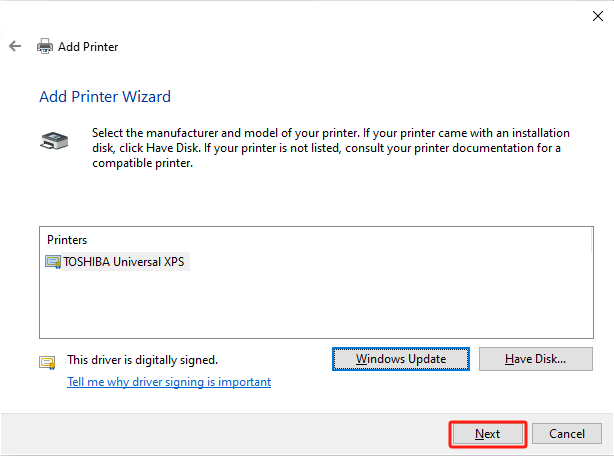
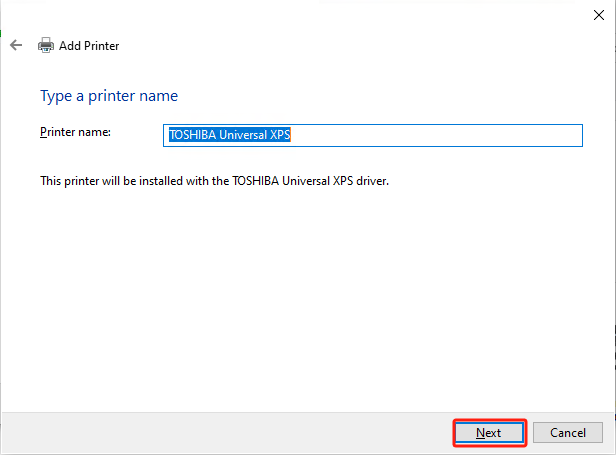
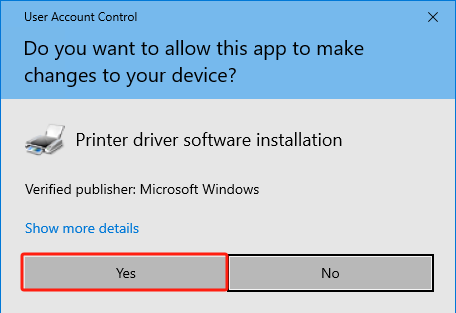
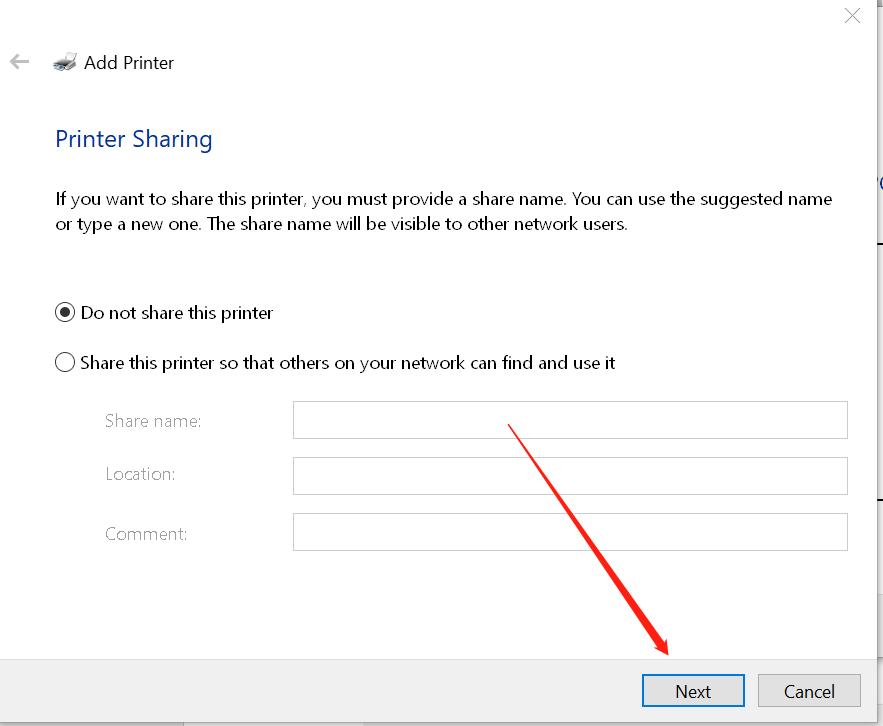
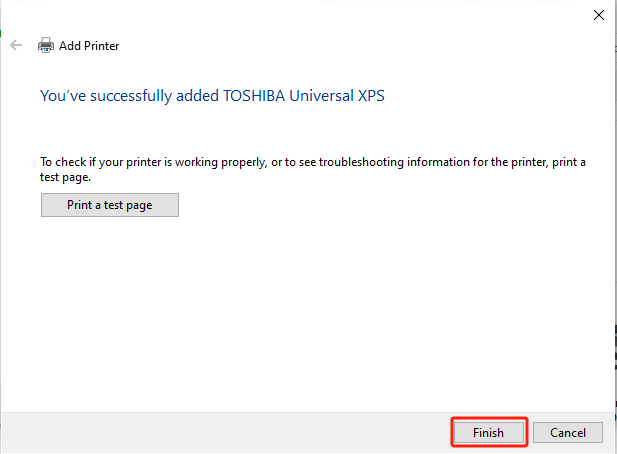
Step 10:
Input printer’s IP address.